B85-BTC BIOS Settings
(A2/A0 POST codes)
-
Boot into the BIOS
Disconnect all GPU’s from the system, except one on the x16 slot.
Connect a keyboard and VGA monitor to the motherboard.
Boot into the BIOS by pressing delete when powering on.
BIOS can also easily be accessed by disconnecting your SSD.
-

CSM Settings
Navigate to: Advanced > CSM Configuration
Change Storage and Video to: UEFI
-

Enable 4G
This is usually enabled by default, but is important to check.
Above 4GB MMIO BIOS assignment can be found on the Chipset tab.
-

Disable Intel Virtualization Technology
Advanced > CPU Configuration > Intel Virtualization Technology > Disabled
-

Disable Azalia
Chipset > PCH-IO Configuration > PCH Azalia Configuration > Disabled
-

Set PCIE to Gen2
Chipset > System Agent (SA) Configuration > PEG Port Configuration
Set PEG0, PEG1, and PEG2 to Gen2
Save settings and reboot.
Connect additional GPU’s and try to boot into HiveOS.
If the error persists, proceed to the next step: Disable IGFX. (Be sure to disconnect GPU’s except 1, again)
-
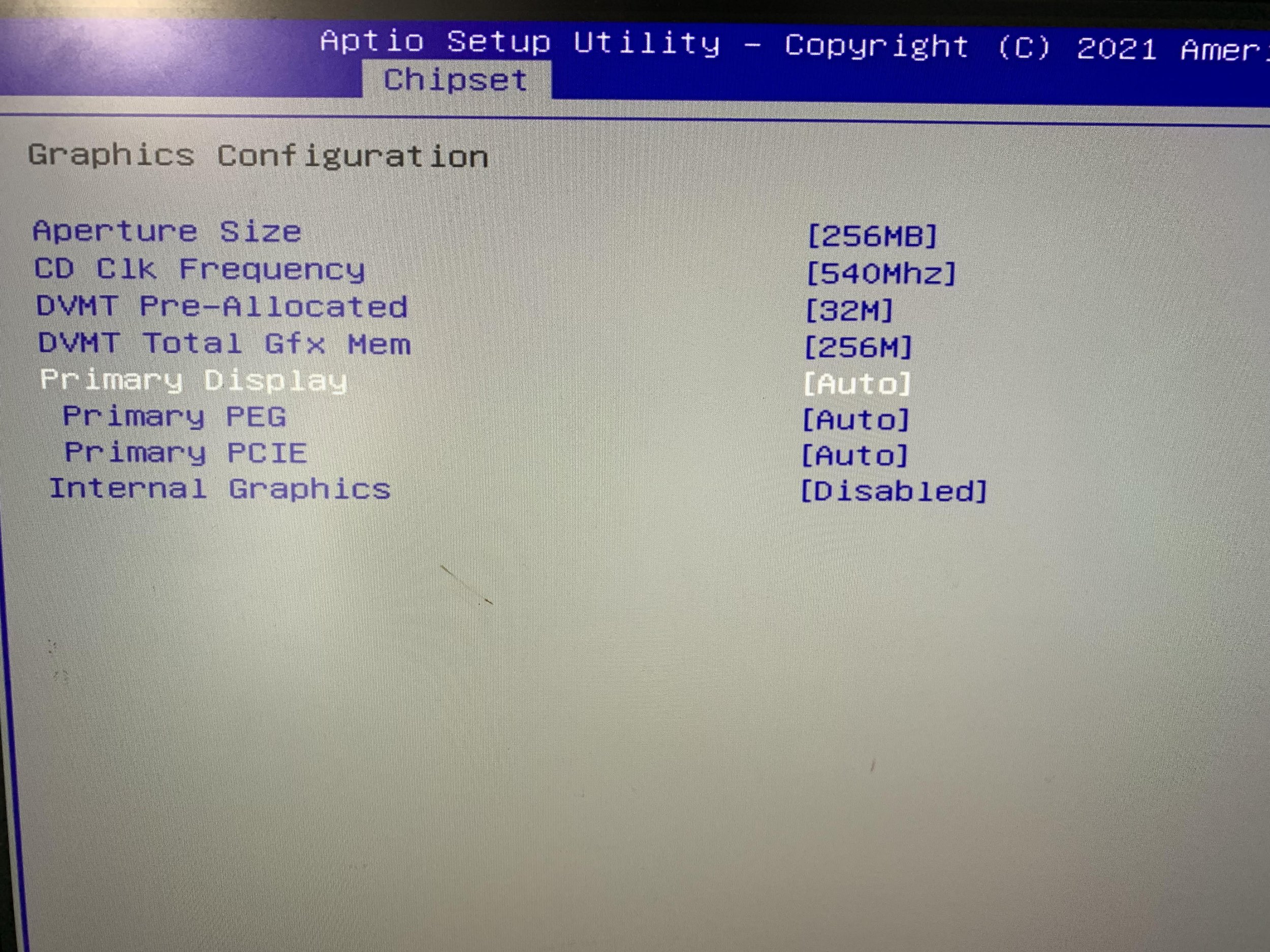
Disable IGFX
Chipset > System Agent (SA) Configuration > Graphics Configuration
Set:
Internal Graphics > Disabled
Primary Display > Auto
Save settings and Reboot.
Connect additional GPU’s and Boot into HiveOS. You will need to plug into the HDMI of one of your GPU’s to get display output now. The VGA and DVI ports are now disabled.
