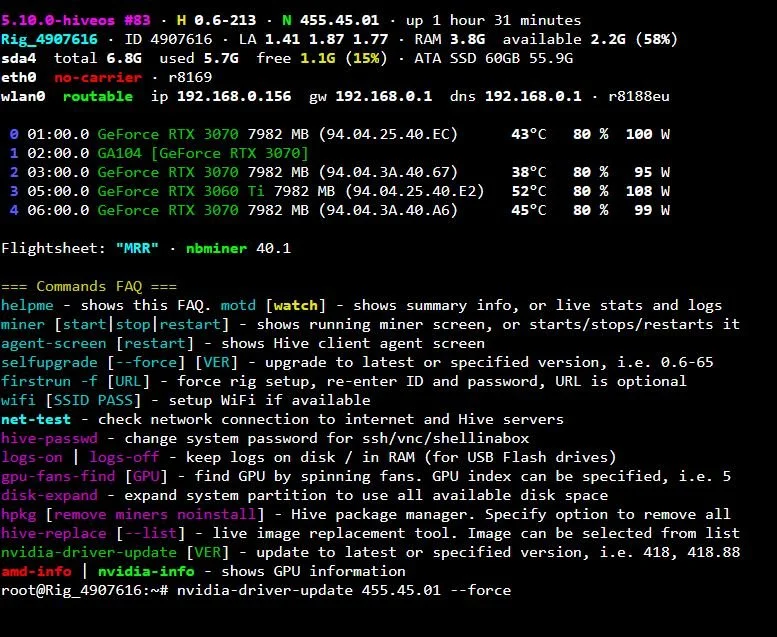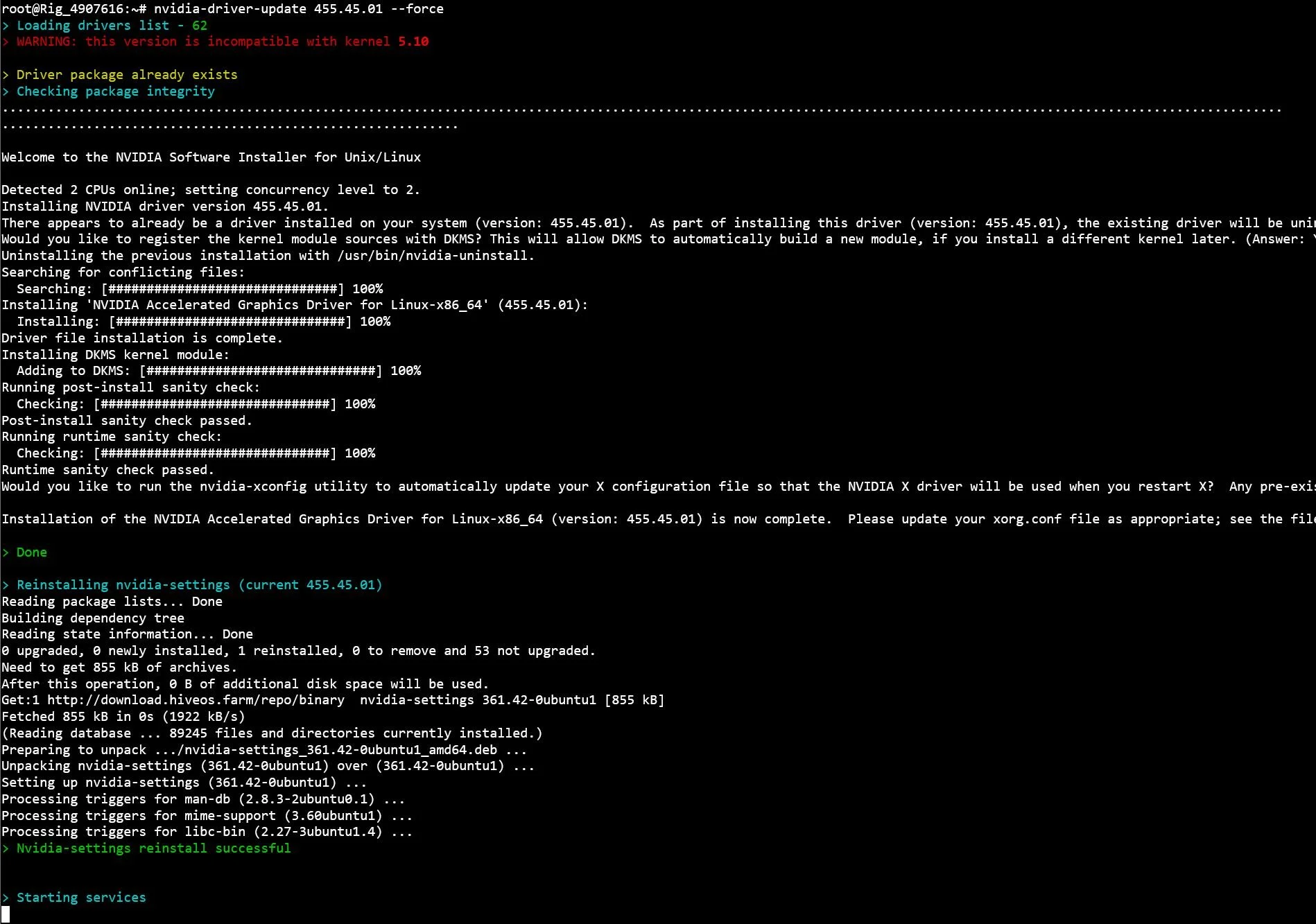Installing Nvidia Drivers - HiveOS
-
Boot into HiveOS
Connect a keyboard and VGA monitor to the motherboard
Boot into HiveOS
From the shell, type in:
nvidia-driver-updateIf that doesnt work, you can try:
nvidia-driver-update 510.60.02 --force
If you get a very slow download speed from Hive, try a direct link from Nvidia:
nvidia-driver-update https://us.download.nvidia.com/XFree86/Linux-x86_64/510.60.02/NVIDIA-Linux-x86_64-510.60.02.run
In the image above, you can see we have a 3070 not showing up properly.
Note: These steps can also be done when connecting remotely with Shellinabox.
-
Complete the Install
You may see a warning, but it can be ignored. Wait for the install to complete entirely, and then reboot your rig.
The process may take anywhere from 5-30 minutes. SSD’s are much faster than running from USB drive.
-

Test and Verify
After the reboot, check the Nvidia driver version at the top of the shell. It should match the version you chose to install.
In the image above, you can see our 3070 is now showing up like the others.
Notes on Driver Versions:
The pictures in this tutorial shows Nvidia driver version 455.45.01 but the text has been updated to the new drivers for 100% LHR Unlock. (Driver version 510.60.02)
Try using driver version: 510.60.02 if you have LHR GPU’s, as this is the one we tested with.
This version may not work for you. You may have to do some research to see which driver will work best for your mix of GPU’s.
See this List of all Nvidia Drivers to find a different version which may work for you.
Here are some other versions people have independently tested:
RTX 3000 Series FHR - 470.86+
RTX 3000 Series LHR with 100% Unlock - 510.60.02+
If you have your GPU working on one rig, but not a different one, be sure to check their driver versions.
Sometimes just reinstalling the same version can fix an issue.